Setelah lama tidak posting di Blog Belajar VB kali ini saya akan membahas cara men-zoom in gambar pada VB6, tanpa banyak basa-basi langsung saja ke langkah-langkahnya:
- Buka VB6 nya kemudian pilih standard exe.
- Masukan 2 buah Picture Box dan 1 buah shape, untuk memasukan shape klik dahulu picture box 1 dan letakan shape di sana, ingat jangan membuat shape di luar picturebox1.
- Masukan sebuah gambar pada picturebox1 di picture pada properties.
- Setelah itu masukan sintak berikut di general:
Option Explicit
- Kemudian sintak berikut di Form Load untuk membuat skala pixel:
Private Sub Form_Load()
Me.ScaleMode = 3
Picture1.ScaleMode = 3
Picture2.ScaleMode = 3
Picture1.AutoRedraw = True
Picture1.Picture = Picture1.Image
End Sub
- dan sintak berikut di Picture1 MouseMove, digunakan saat mouse bergeser dan posisi down, serta mensnapshot picture1 ke picture2:
Private Sub Picture1_MouseMove(Button As Integer, Shift As Integer, X As Single, Y As Single)
On Error Resume Next
If Button = 1 Then
If (X > 0) And (Y > 0) And (X < Picture1.ScaleWidth) And (Y < Picture1.ScaleWidth) Then
Shape1.Left = X - (Shape1.Width / 2)
Shape1.Top = Y - (Shape1.Height / 2)
DoEvents
Call Picture2.PaintPicture(Picture1, 0, 0, Picture1.Width, Picture1.Height, Shape1.Left, Shape1.Top, Shape1.Width, Shape1.Height)
DoEvents
End If
End If
End Sub
- Serta sintak berikut untuk di Picture1 mouseUp:
Private Sub Picture1_MouseUp(Button As Integer, Shift As Integer, X As Single, Y As Single)
DoEvents
Call Picture2.PaintPicture(Picture1, 0, 0, Picture1.Width, Picture1.Height, Shape1.Left, Shape1.Top, Shape1.Width, Shape1.Height)
End Sub
- Setelah itu jalankan programnya dan geserkan shape1 nya. Maka otomatis gambar akan ter-zoom ke picture2.
Sekian tutorialnya semoga bermanfaat.

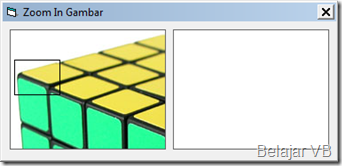









0 comments:
Post a Comment